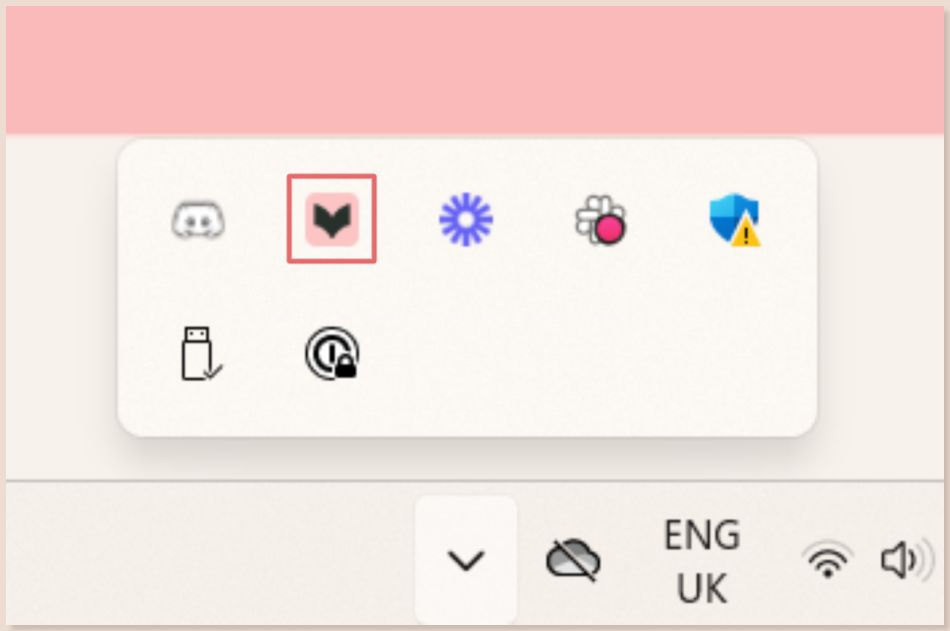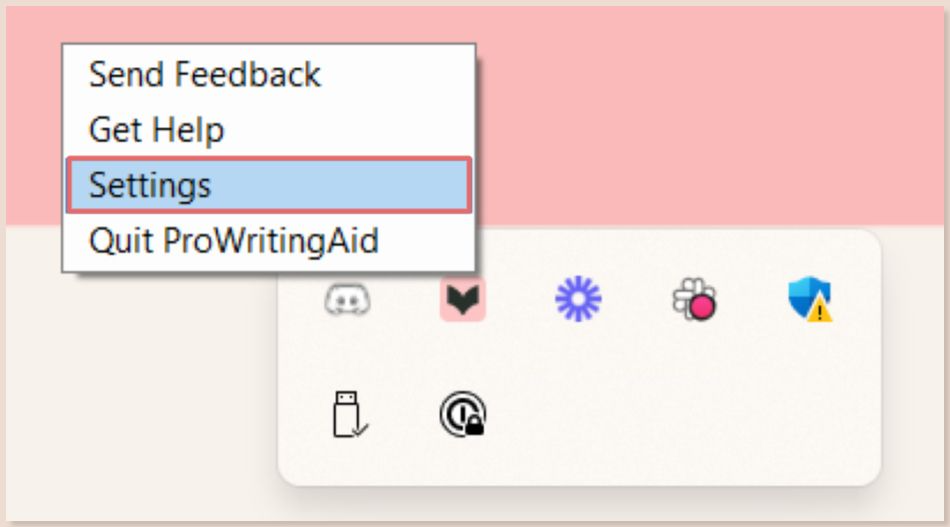How can I turn off Sparks on a Windows computer?
You can follow the steps below to turn off Sparks on a Windows computer in each ProWritingAid integration.
Web Editor
- Open the Web Editor.
- Click on “Menu” above the toolbar in the top left-hand corner of the Web Editor.
- In the drop-down menu, click on the toggle next to “Show Sparks Toolbar.” We have highlighted this in red in the image below.

ProWritingAid Desktop Everywhere for Windows
Click on the ProWritingAid icon in your desktop toolbar. We have highlighted this in red in the image below.
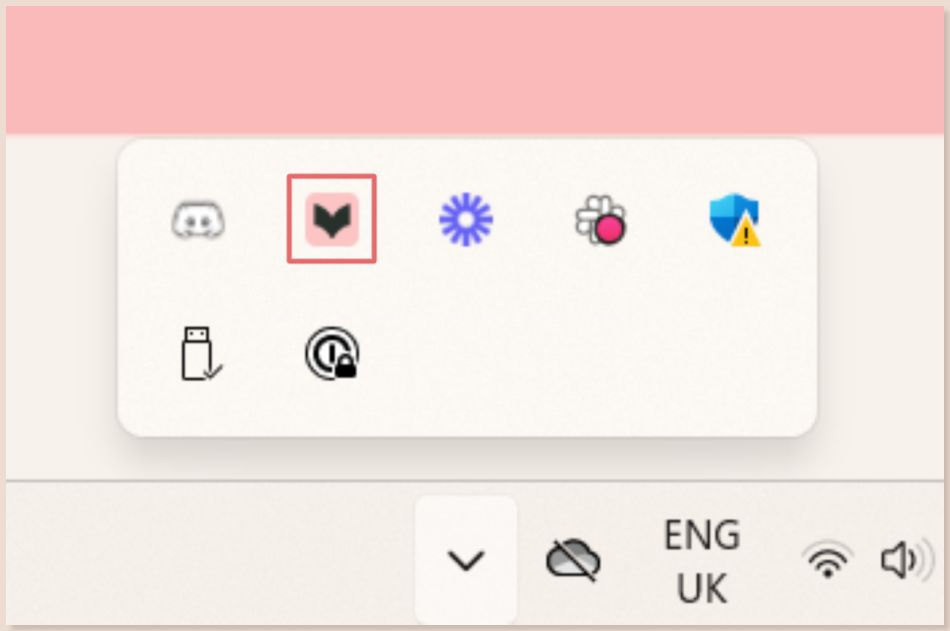
Click on “Settings” to open the drop-down menu. We have highlighted this selection in red in the image below.
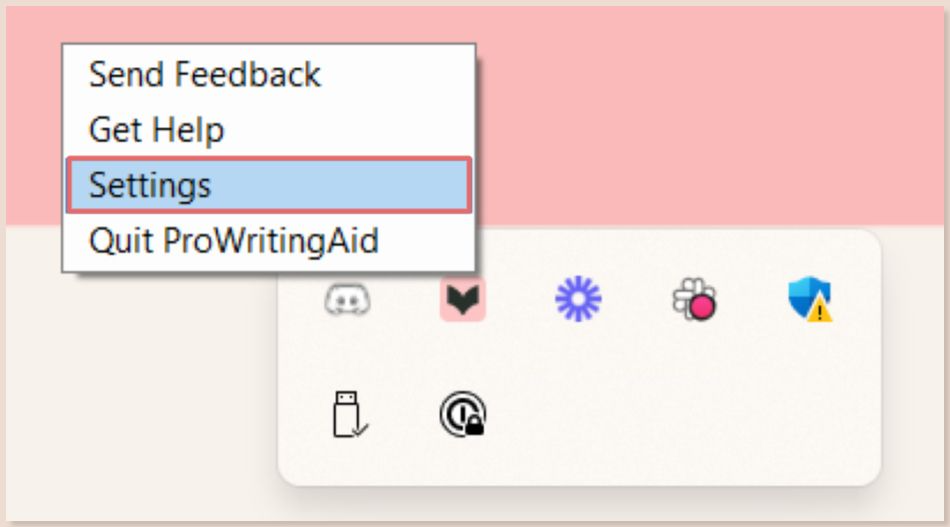
- Scroll down to “Show Sparks Toolbar” and uncheck the box. We have highlighted this in red in the image below.

Chrome Browser Extension
- Click on the ProWritingAid icon in your extensions bar.
- In the drop-down menu, click on the toggle next to “Enable Sparks Toolbar.” We have highlighted this in red in the image below.

Word Add-in for Windows
- Click on the “ProWritingAid” tab on your Word ribbon. We have highlighted this in red in the image below.

- Click on “More” in the toolbar, then click on “Settings.” We have highlighted this in red in the image below.

- Scroll down to “Show Sparks Toolbar” and uncheck the box. We have highlighted this in red in the image below.

Desktop Editor
⚠️ This section shows an older version of our brand look and feel. Other integrations and extensions available may look different to the screenshots below.
We won’t be updating our Desktop Editor in the future. We recommend that you download ProWritingAid Desktop Everywhere, which is compatible with the most commonly used writing apps.
To turn off our Sparks feature in the Desktop Editor, please see the steps below.
- Click on the “Tools” tab at the top of the Desktop Editor.
- Hover over “Sparks Toolbar.”
- Click on “Disabled” to disable Sparks.

ProWritingAid is more than just an editing assistant; we’re here to help you bring your story to life. Unlock your story’s full potential with our in-depth writing reports, actionable feedback, and more.