How to use Story Canvas
Story Canvas is a beta feature that’s only available to a small group of ProWritingAid members currently. If you don’t have it in your Web Editor and you would like to try it, please contact support@prowritingaid.com.
Story Canvas transforms your story idea into a detailed writing plan. To use it, open the Web Editor and click on “Story Canvas” in the toolbar. We have highlighted this in red in the image below.

A window will open that explains the three-step process to developing your personalized writing plan. Click on the “Start crafting your story” button to continue. We have highlighted this in red in the image below.
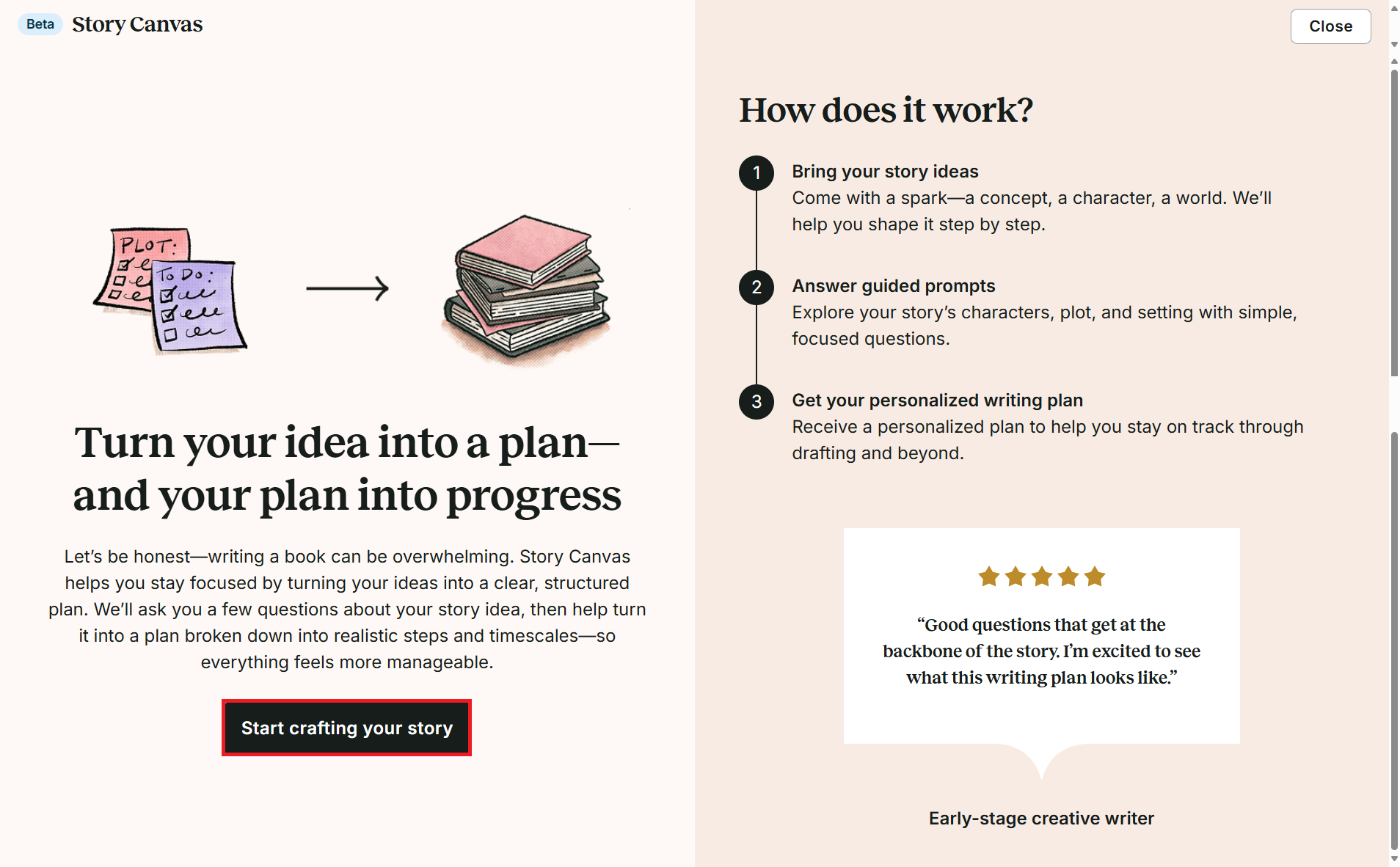
A window will open that contains 7 steps focusing on the key elements and intentions of your story. Within each step, select a response to the request or type an answer to the question. We have shown the start of step 1 in the image below.
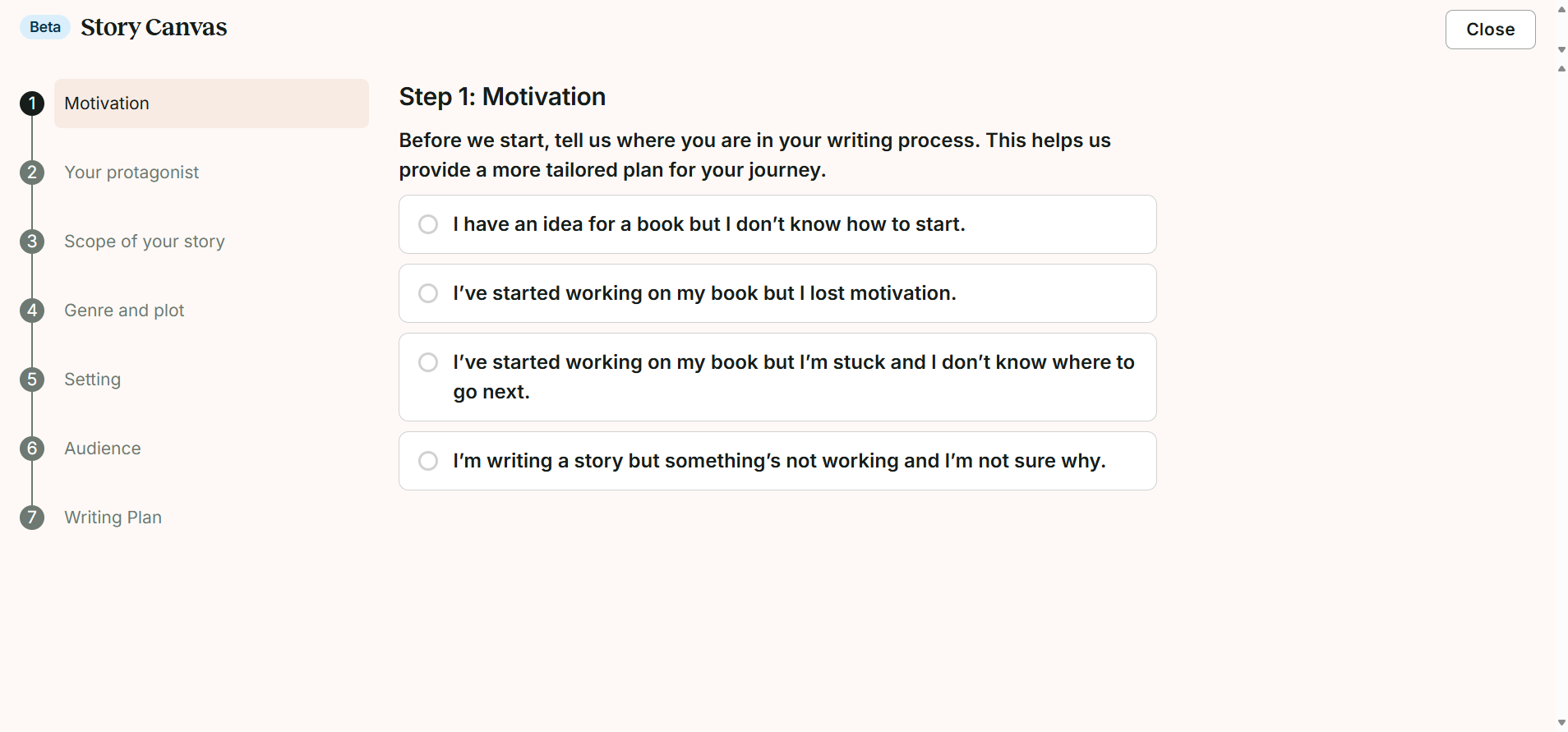
When you need to type an answer, there will be a pre-filled example to help you understand the level of detail you need to add. After you have typed your answer, click the “Save and Continue” button to move on to the next question or step. We have highlighted this in red in the image below.
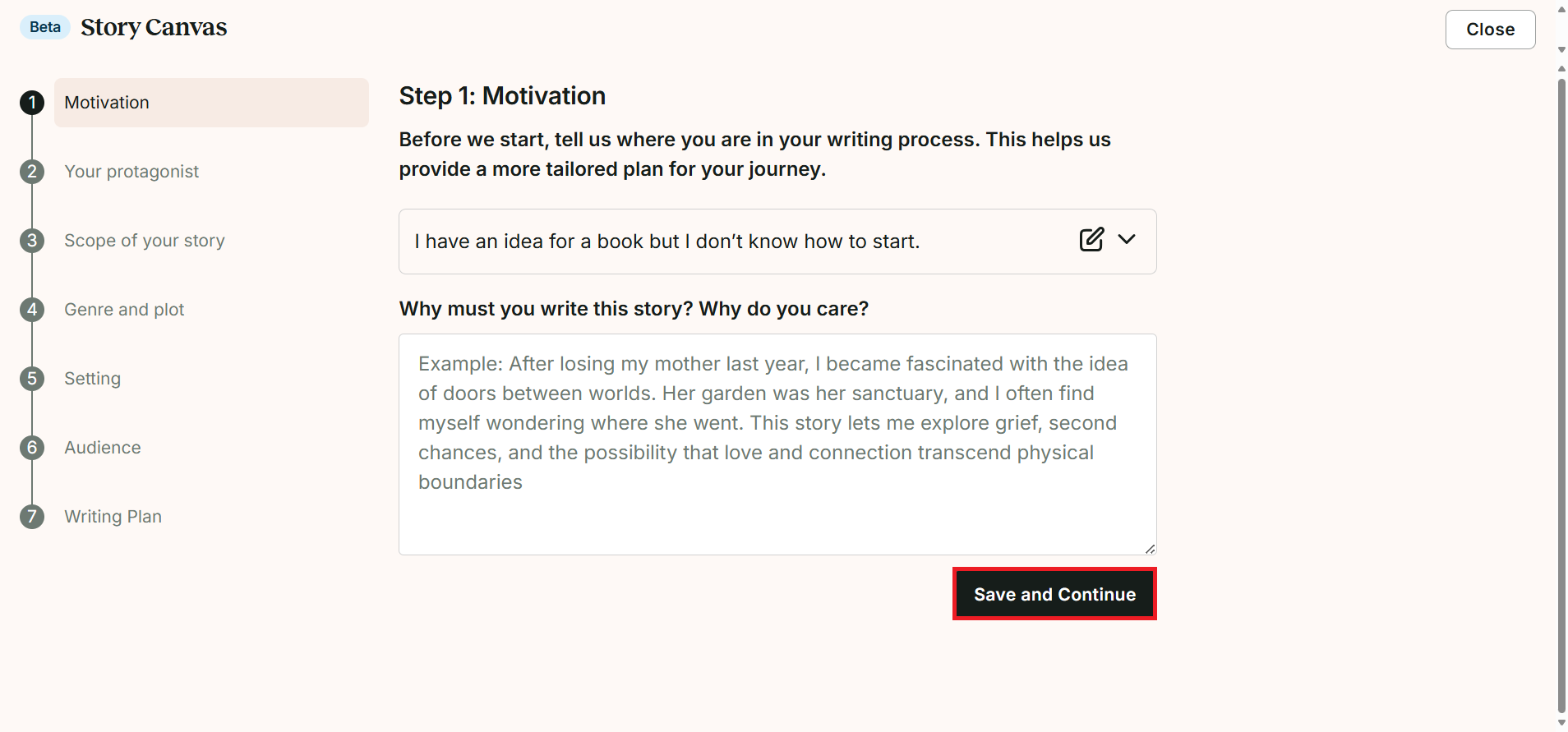
Once you have answered the questions in all steps, click the “Generate writing plan” button. Depending on the detail of the answers you gave, you may need to wait a while for the plan to generate.
Your Story Canvas writing plan covers 10 key phases. The first phase evaluates the answers you gave about your story. The next 9 phases set goals and action steps for developing your story from an idea to an entire manuscript. It also gives you an estimated time frame for each phase. You can keep returning to your Story Canvas writing plan as you progress with your story.
Did you know… ProWritingAid has 25+ specialized writing reports to help you craft better stories, and you can run them in your favorite writing apps. Read more.