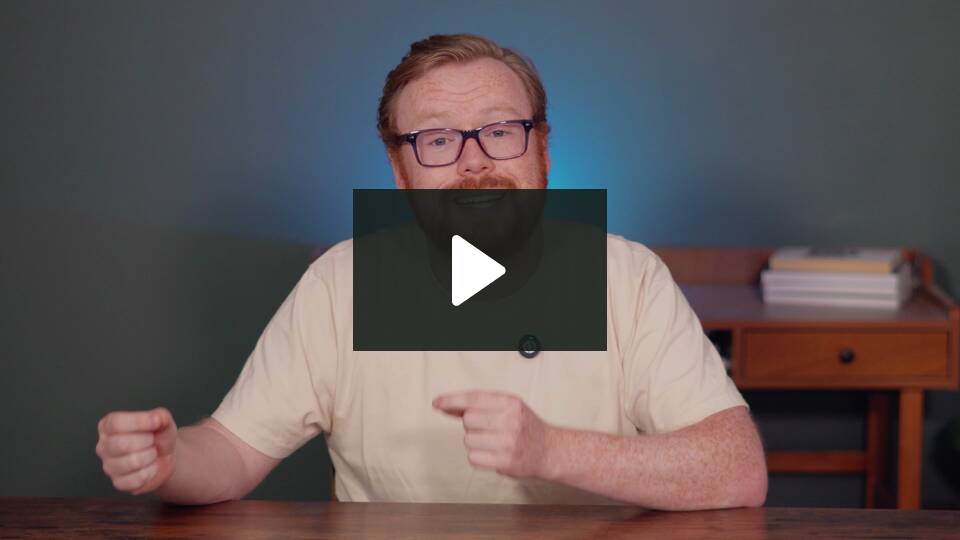How to use the Summary Report
The Summary Report gives you a detailed overview of the writing in your document. It shows what’s working well and the goals you have achieved, as well as areas that may need more work. You can then check out the scores for specific attributes in your writing. We compare these scores against published texts and authors so you can see how everything stacks up in helpful charts, word clouds, and tables.
How to run the Summary Report
If you’re using the Web Editor, under “Reports,” click on the “Summary” icon.
If you’re using a ProWritingAid integration, hover over the floating ProWritingAid icon. Click on “Reports,” then click on “Summary.”
To help you find it, here is an image of the “Summary” icon below.

The Summary Report will run. Depending on the length of your document, it may take up to 15 seconds to generate in a new window. Here’s an example of the start of the report in the image below.

If your document is set to “General” for writing style, you will see the message as shown in the image below:
Tip! Your document is set to General. You’ll get better results if you choose a more specific genre.
How to select the genre of your writing
Selecting your writing style and genre is important to help the Summary Report work best. That’s because it compares the writing in your document against published writing in your chosen genre.
You can choose from over 15 different genres, including fantasy, thriller, and romance, so it’s likely you will find a match for your creative writing. The way you select and change your writing style depends on how you are using ProWritingAid.
Find out how to change your writing style.
How to use the analysis in the Summary Report
Your scores and goals
The first part of the Summary Report focuses on “Your key scores,” “Where your document looks great,” and “Where your document may need work.”
The “Your key scores” section includes the most important goals for your document. Throughout the summary, you can click on the name of an area to jump to its section in the report. We have highlighted this in red in the image below.

The “Where your document looks great” section shows areas where your writing is already achieving the goals set by our analysis of thousands of published texts.
The “Where your document may need work” section shows areas where you could look at editing your writing to improve it. Remember, this is just a comparison to help you understand your writing. You can use your judgment, and you don’t have to make every edit.
Color coding
Each area has a slider scale with a shaded section that shows the goal for this area, as highlighted in the image below.

- The scale marker is green if you are within the goal for this area.
- The scale marker is yellow if you are outside the goal for this area.
Want to find out more about an area? Click on the “i” icon button to visit a page with advice and guidance on that specific writing technique. We highlighted this in red in the image below.

Writing attributes
Keep scrolling, and the Summary Report will move on to each writing attribute listed in the side menu. You can also select each attribute in the side menu to jump to it in the report. It will be shaded to show which section you selected, as highlighted in red in the image below.

How to set your favorite author
In some of the writing attributes of the report, you will see a message about setting your favorite author if you haven’t done this yet. We have highlighted this message in red in the image below.

Click on “your settings” to visit the User Application Settings in your account. Scroll down to “Comparison Settings” and click on the drop-down menu under “Your Favorite Author for Comparison.” Select an author from a range of popular published authors in many genres. Then scroll to the bottom of the page and select “Save Settings.”
How to use the infographics in the Summary Report
The Summary Report is a rich source of data for your writing. And we represent that in a variety of ways and infographics. Here’s an explanation of how each type works:
- Slider scales show scores for your writing. They are color coded green if you are within the goal or yellow if you are outside the goal.
- Tables list issues in your writing. They also include suggestions to correct the issues.
- Vertical bar charts compare your document against your genre and a popular published author.
- Horizontal bar charts show the distribution of specific writing styles in your document, including dialogue, pacing, and the passive voice.
- A pie chart shows the readability of your writing, with the percentage of easy, slightly difficult, and very difficult paragraphs.
- A word cloud is a visual way to show repeated words in your document. The larger the word, the more times it is repeated.
How to print or download the Summary Report
The Summary Report is packed with plenty of details. If you’d like to continue with your writing and save your Summary Report to look at later, you can print or download it instead.
To do this, click on the “Print” button at the top of the report. We have highlighted this button in red in the image below.

From here, you can either print the document or select “Save as PDF” in the drop-down menu under “Printer.” Then click the “Save” button to download the .pdf file to your computer.
To find out more about how you can better understand your writing, watch our video about the Summary Report:
Did you know… We have 25+ specialized writing reports to help you craft better stories. Learn more in our Reports section.