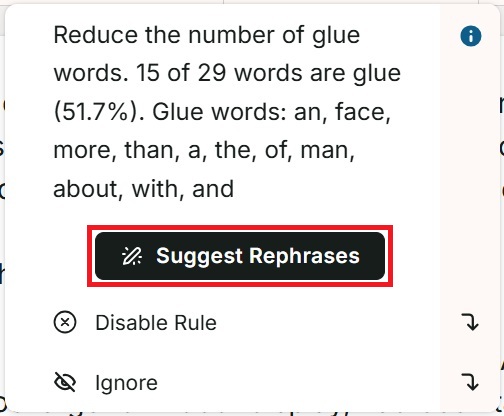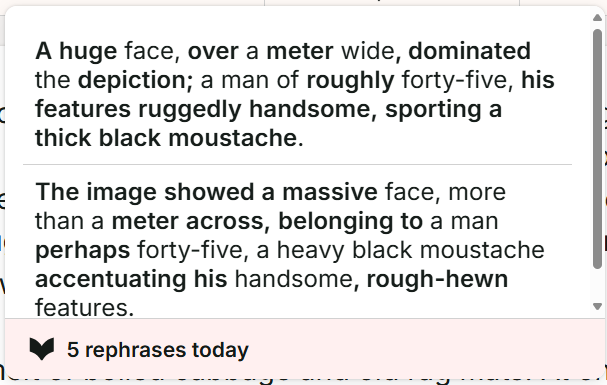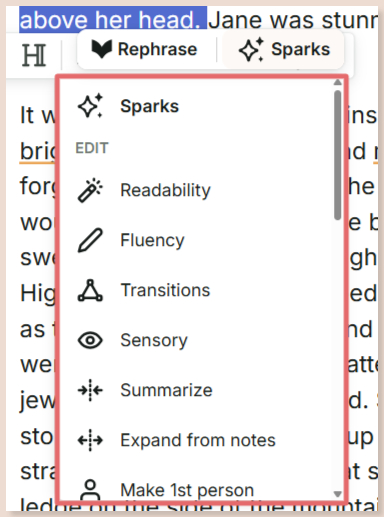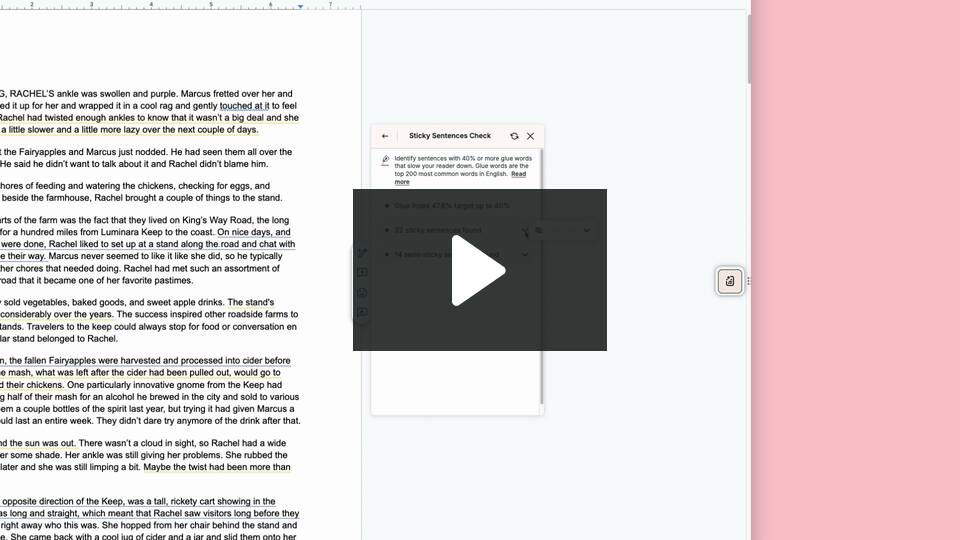How to use the Sticky Sentences Report
Our Sticky Sentences Report highlights sticky sentences that have lots of glue words. It gives a glue index percentage for your document and lists sticky and semisticky sentences.
How to run the Sticky Sentences Report
If you’re using the Web Editor, under the “Reports” toolbar, click on “More Reports.” We have highlighted this in red in the image below.

In the drop-down menu, click “Sticky.”
If you’re using a ProWritingAid integration, hover over the floating ProWritingAid icon. Click on “Reports,” then click on “Readability” to open the drop-down menu. Finally, click on “Sticky” inside the drop-down menu.
To help you find it, here is an image of the “Sticky” icon below.

The Sticky Sentences Report will run. Under the title “Sticky Sentences Check,” you will see a list that shows:
- The glue index. This is the percentage of glue words in your document. The target for published writing is 40%.
- Sticky sentences. These are sentences with more than 60% of glue words.
- Semisticky sentences. These are sentences with 40-60% of glue words.
The report will also underline sticky sentences in your text in green and semisticky sentences in blue.
We have shown this list and how the report works below.

Click on each type of sticky sentence in the list. Then hover over the starting words of each sentence listed to select from a small icon menu as shown in the image below.

Click on the eye icon to hide underlining for this sentence. You can click on it again to show the underlining again.
Click on the arrow to jump to this sentence in your text.
Hover over each underlined sticky sentence in your text and a window will appear that shows the number and percentage of glue words in the sentence. It will also list the specific glue words you used so you know which words to consider editing.

How to use the analysis in the Sticky Sentences Report
Now that you know which sentences are sticky, you have lots of options to improve them. You can:
- Edit the sentences yourself. Click in the sidebar to jump to each sticky sentence. Hover over the sentence to see which glue words you could remove.
Use Rephrase. Hover over the sentence and click the “Suggest Rephrases” button. We have highlighted this button in red in the image below.
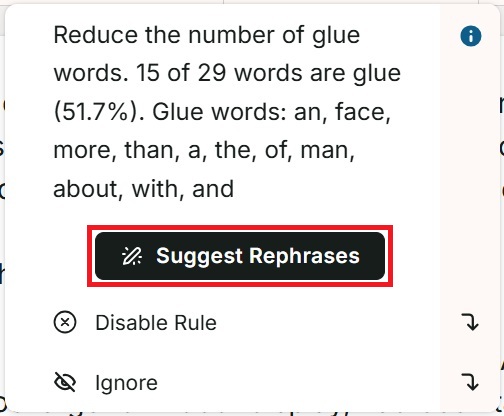
Two Rephrase suggestions will generate, and you can click on the one you want to replace your sticky sentence with, as shown in the image below.
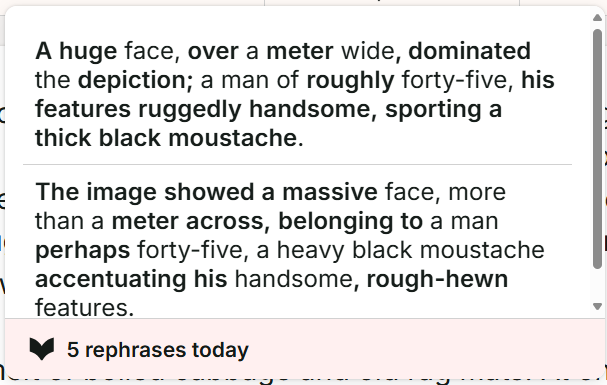
Use Sparks Edit. Close the Sticky Sentences Report, then select the sticky sentence with your cursor. Click on the floating “Sparks” button and a drop-down menu will appear. We have highlighted this in red in the image below.
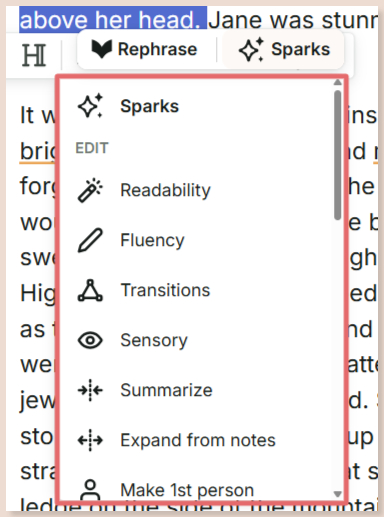
Under “EDIT,” click on “Fluency.” Sparks will generate a new suggestion to improve the fluency of your selected sentence, which will also help to reduce glue words. Click the “Replace” button to add the new suggestion in place of your suggested text. Click “Copy” to copy the suggestion to your clipboard for later. Click “Try Again” to generate a new suggestion. Just remember that each time you generate a new suggestion, this will count as 1 Spark.
To find out more, watch our video about the Sticky Sentences Report:
Did you know… We have 25+ specialized writing reports to help you craft better stories. Learn more in our Reports section.