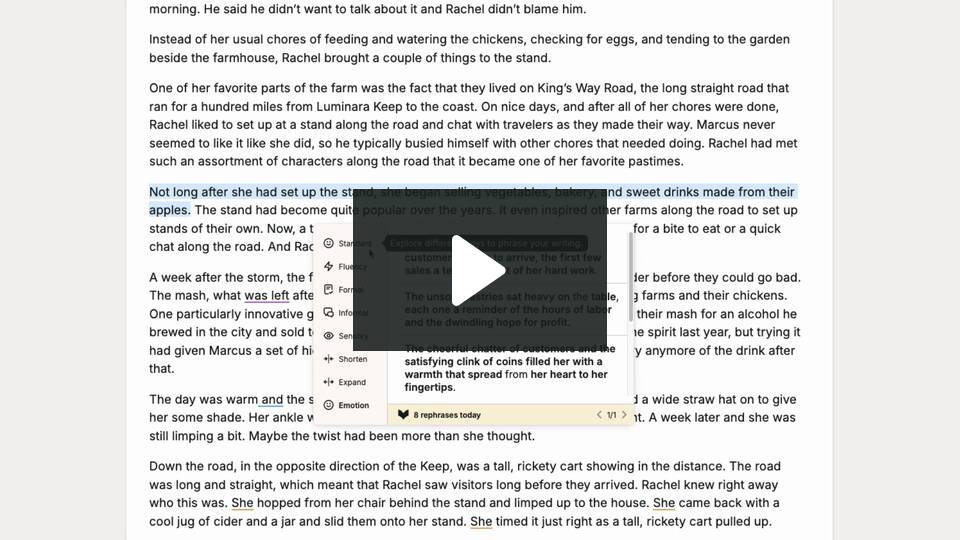How to use Rephrase
Rephrase gives you instant suggestions to reword your sentences. You can even select from many different ways of rephrasing to suit your writing, such as formal, informal, or emotive.
How to generate Rephrase suggestions
To get started, highlight at least one sentence or more. The “Rephrase” button will appear. We have shown this button with a red arrow pointing toward it in the image below.

Click on the “Rephrase” button, and three Rephrase suggestions will generate for your sentence in the “Standard” method. Looking for a different way of rephrasing? Simply click “Standard,” “Fluency,” “Formal,” “Informal,” “Sensory,” “Shorten,” “Expand,” or “Emotion” in the side menu to generate three more Rephrase suggestions in your chosen method.
Find out more about the different types of Rephrase methods.
We have shown an example of “Sensory” Rephrase suggestions in the image below. The key sensory words are bolded in the rephrases too.

Finally, click on the rephrase you like to make it replace the original sentence in your text. Alternatively, click the “Copy” button in the top right-hand corner of each suggestion to add it to your text manually.
How to see how many Rephrases you have used or have left
If you have a Premium or Premium Pro plan, the bottom banner of the Rephrase window will show how many Rephrases you have used. We have highlighted this banner in red in the image below.

If you have a Free plan, you get 10 Rephrases per day. The bottom banner of the Rephrase window will show how many Rephrases you have left instead. We have highlighted this banner in red in the image below.

To find out more about how you can improve your sentences and make your story shine, watch our video about Rephrase:
ProWritingAid is made by writers, for writers. That’s why we work wherever you do and follow industry-standard best practices to ensure your data is always protected.