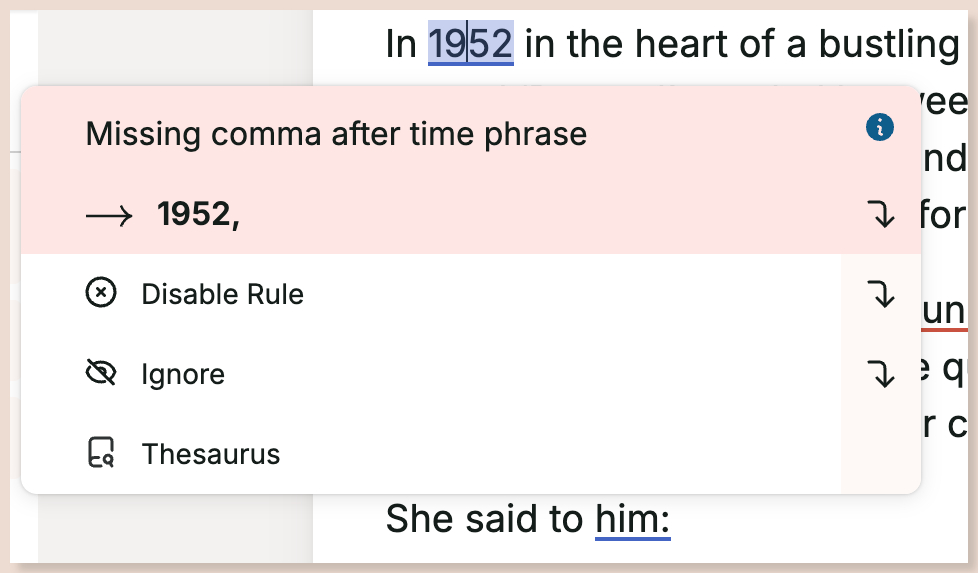How to use the Grammar Report
Our Grammar Report highlights grammatical, punctuation, and spelling mistakes in your writing. You can then jump to the issues in your text to choose suggestions and edits to resolve them.
How to run the Grammar Report
If you’re using the Web Editor, under “Reports,” click on the “Grammar” icon.
If you’re using a ProWritingAid integration, hover over the floating ProWritingAid icon. Click on “Reports,” then click on “Core” to open the drop-down menu. Finally, click on “Grammar.”
To help you find it, here is an image of the “Grammar” icon below.

The Grammar Report will run. Under the title “Grammar Check,” you will see a list that shows a spelling score, as well as spelling, grammar, and punctuation issues in your text, as shown in the image below.

Click on each issue to expand the list and see the specific words with issues. You can also see how many times they appear in your text, indicated by the number in brackets.
If the word appears more than once, hover over it to select from a small icon menu as shown in the image below.

Click on the chevron icons to jump to the next or previous word of this type in your text.
If the word only appears once, hover over it to select from a small icon menu as shown in the image below.

Click on the arrow to jump to this word in your text.
Click on the eye icon to hide underlining for this type of issue. You can click on it again to show the underlining again.
How to use the analysis in the Grammar Report
After you have run the Grammar Report, it will highlight the listed spelling and grammar issues with color coding directly in your text.
Red underlines are for spelling issues. Jump to the word using the chevrons or arrows shown in the images above. Hover over the word and you’ll see suggestions for potential alternative words.
What if story-specific words are marked as misspelled?
Click “Add to Dictionary” to add the word to your personal ProWritingAid dictionary. The word will no longer be underlined and marked and mispelled.

Blue underlines are for grammatical issues. Jump to the word using the chevrons or arrows shown in the images above. Hover over the word and you’ll see a suggestion to correct the grammatical issue.
What if you don’t like the grammatical suggestions?
We give you full control over the suggestions you choose. Click “Ignore” to ignore a single suggestion and remove its underline in your text. Click “Disable Rule” to hide all instances and underlining of breaking this grammatical rule.
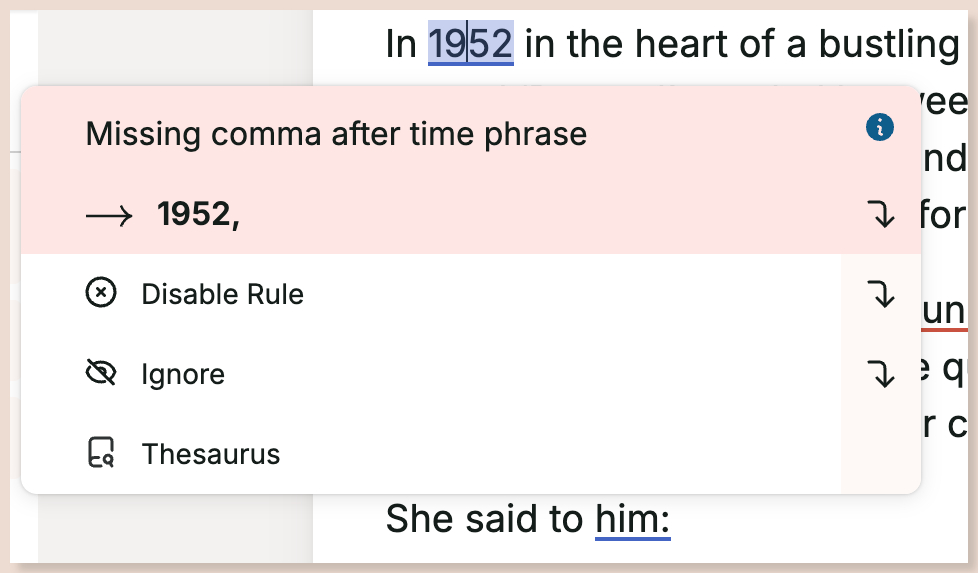
To find out more, watch our video about the Grammar Report:
ProWritingAid works wherever you do—in Word, Google Docs, Scrivener, and more. Read more about our integrations.