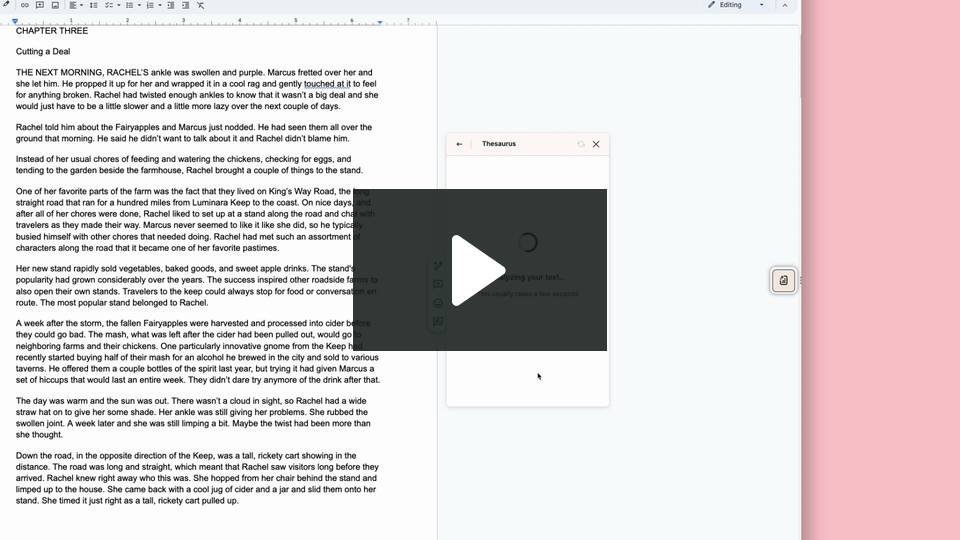How to use the Thesaurus Report
Our Thesaurus Report highlights all the nouns, verbs, adjectives, and adverbs in your writing. You can then jump to each one in your text and use Rephrase to see alternative words that fit with the context of your sentence.
How to run the Thesaurus Report
If you’re using the Web Editor, under “Reports,” click on the “Thesaurus” icon.
If you’re using a ProWritingAid integration, hover over the floating ProWritingAid icon. Click on “Reports,” then click on “Core” to open the drop-down menu. Finally, click on “Thesaurus.”
To help you find it, here is an image of the “Thesaurus” icon below.

The Thesaurus Report will run. Under the title “Thesaurus Check,” you will see a list that shows the number of adjectives, nouns, verbs, and adverbs in your writing. We have shown this in the image below.

These words will also have color-coded underlines in your text:
- Dark blue underlines for adjectives.
- Purple underlines for nouns.
- Light blue underlines for verbs.
- Light green underlines for adverbs.
Click on each type of word to expand the list and see the specific words in your writing. You can also see how many times they appear in your text, indicated by the number in brackets.
If the word appears more than once, hover over it to select from a small icon menu as shown in the image below.

Click on the chevron icons to jump to the next or previous instance of this specific word in your text.
If the word only appears once, hover over it to select from a small icon menu as shown in the image below.

Click on the arrow to jump to this word in your text.
Click on the eye icon to hide underlining for this word. You can click on it again to show the underlining again.
How to use the analysis in the Thesaurus Report
Jump to a specific word you would like to change using the chevrons or arrows shown in the images above. Hover over the word and a window titled “Explore possible alternatives” will appear, as shown in the image below.

Click on the “Suggest Rephrases” button and Rephrase will generate up to 3 alternative sentences that only replace the word you hovered over. The suggested replacement word will be in bold so you can easily see it too, as shown in the image below.

Click on the suggestion you like to replace the previous sentence in your text.
Alternatively, click “Ignore” to remove underlining for a specific word in your text. Click “Disable Rule” to hide all instances and underlining of this word.
How to see synonyms instead of Rephrases
Rather see synonyms than Rephrase suggestions? Double-click on the word instead. The Word Explorer will appear, and you can click on any of the words listed to replace the original word in your text. We have shown this in the image below.

To find out more, watch our video about the Thesaurus Report:
ProWritingAid works wherever you do—in Word, Google Docs, Scrivener, and more. Read more about our integrations.