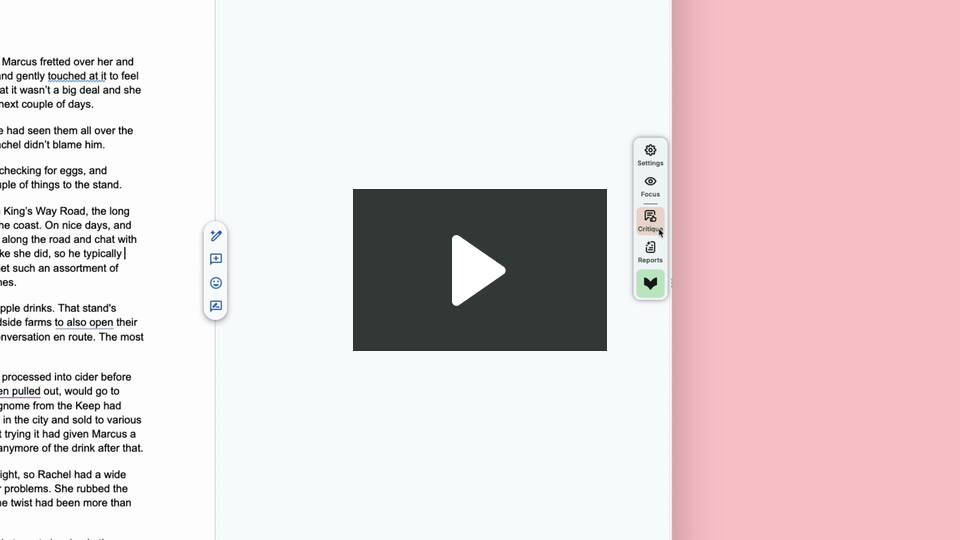How to use Chapter Critique
Chapter Critique gives you instant feedback on the strengths, weaknesses, and areas to improve of a single chapter in your story. It looks at many aspects of your story, including plot, characters, and pacing.
How to run Chapter Critique
If you’re using the Web Editor, under “Reports,” click on the “Critique” icon as highlighted in red in the image below.

A drop-down menu titled “Get Feedback” will appear. Select “Chapter Critique” as highlighted in red in the image below.

If you’re using a ProWritingAid integration, hover over the floating ProWritingAid icon. Click on “Critique,” then click on “Chapter Critique.”
To help you find it, here is an image of the “Chapter Critique” icon below.

Chapter Critique will run. Depending on the length of your chapter, it may take up to 15 seconds to generate in a new window. Here’s an example of the start of Chapter Critique in the image below.

How to use the feedback in Chapter Critique
Select from each of the feedback categories in the side menu to jump to its section in the critique. Each section will give you at least a paragraph of feedback on that category for your chapter, except the “Strengths” and “Potential Improvements” sections. These give you a numbered list instead. The “Strengths” section lists the strongest points of your chapter. The “Potential Improvements” section lists ways the chapter could be improved.
To shorten the amount of scrolling you need to do, you can also click on the title of a category to expand or contract its feedback.
Chapter Critique does not replace a human editor, but it does give you another perspective on your story.
How to print or download Chapter Critique
Chapter Critique has lots of detailed feedback about your chapter. If you’d like to continue with your writing and save your Chapter Critique to look at later, you can print or download it instead.
To do this, click on the “Print” icon button at the top of the critique. We have highlighted this button in red in the image below.

From here, you can either print the document or select “Save as PDF” in the drop-down menu under “Printer.” Then click the “Save” button to download the .pdf file to your computer.
How to view your Chapter Critique later
Instead of printing or downloading your Chapter Critique, you can still look at it later in your “Feedback History.”
To do this in the Web Editor, click on “Critique” then click on “Feedback History.”

If you’re using a ProWritingAid integration, hover over the floating ProWritingAid icon. Click on “Critique,” then click on “Feedback History.”
You can then select from a menu with all previous instances when you ran Chapter Critique.
To find out more about the valuable feedback you can receive on your chapters, watch our video about Chapter Critique:
Did you know… We have 25+ specialized writing reports to help you craft better stories. Learn more in our Reports section.